How to reset your inFlow Cloud database
Finished your trial and looking to completely start over? Uploaded the wrong database and want a re-do? No problem! You can do that through inFlow Cloud’s web app as long as you are an administrator for your company’s inFlow account.
Web
Reset data
Use this option only if you want to start over with a clean, blank slate. If you’re looking to reset because you want to upload a new inFlow On-Premise backup file, please use the Transfer data option instead.
To reset:
- In inFlow go to Main Menu> Options.
- Click on the Account tab. (https://app.inflowinventory.com/options/account).
- Scroll down to the Manage my data section.
- Click on Reset data.
- Review the warning and follow the instructions to reset your database.
- Next, click RESET DATA.
You may need to wait for a bit before inFlow is ready, but you’ll also be notified by email, so feel free to step away from the computer during the reset process.
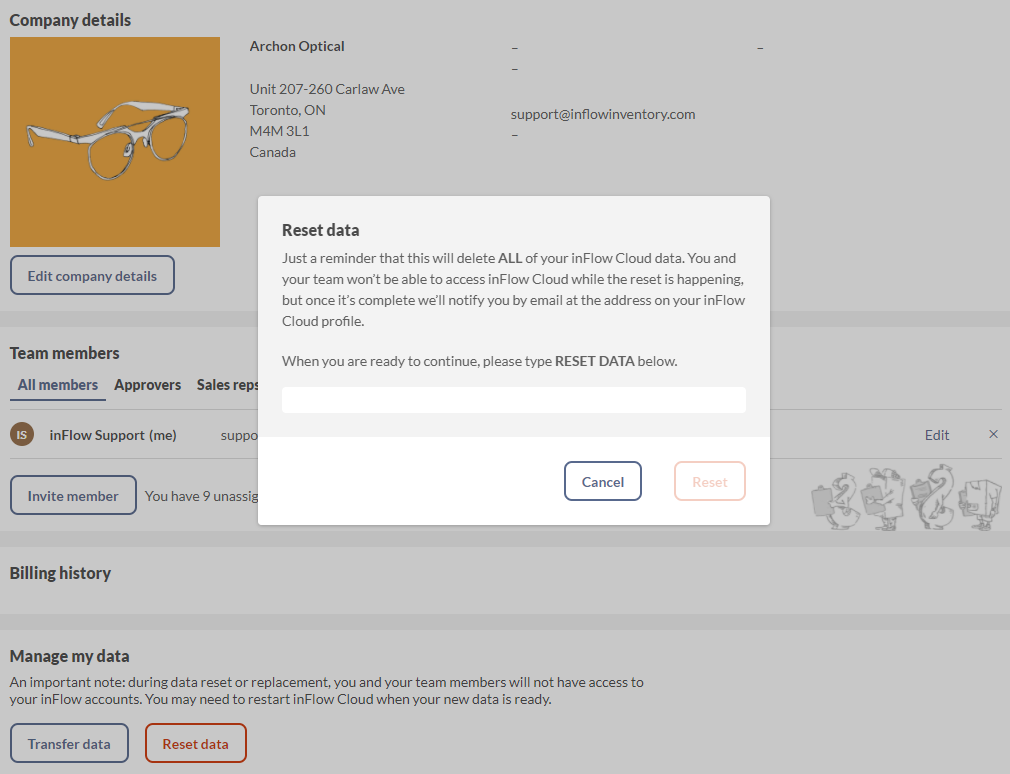




0 Comments